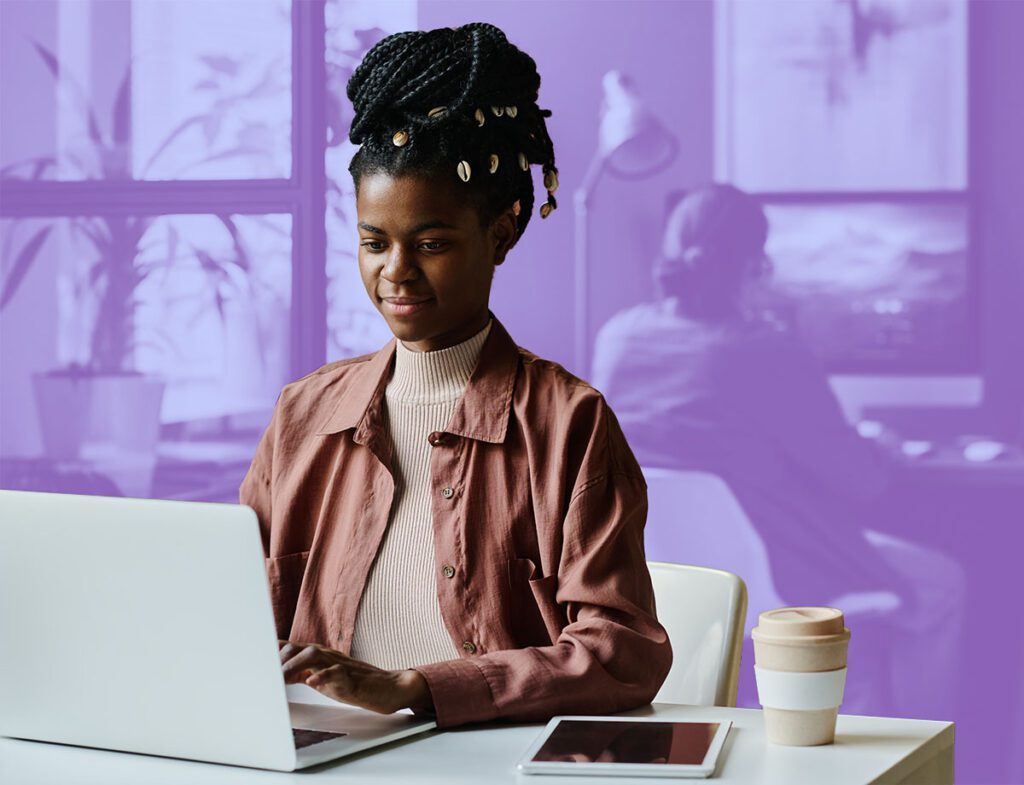If your nonprofit organization has already received the Google Ad Grant and created your first advertisements, congratulations! The Google Ad Grant program can greatly improve your nonprofit’s online reach and source new supporters for your organization.
However, setting up your first campaign is only the beginning. In order to see results from your Google Ads, you need to consistently monitor their performance and use key metrics to inform your advertising strategy. In this article, we’ll dive deeper into how you can analyze your campaigns to ensure they are successful.
5 key metrics for analyzing Google Ad performance
Now that you’ve got your campaign up and running, it’s time to assess whether your campaign is performing up to par. We recommend running your campaign for at least a week to get sufficient data before analyzing performance. After a week or more, review the following key data points:1. Click-through rate (CTR)
Click-through rate, or CTR, is the number of users that click on your ad after it is visible on the SERP (search engine results page) out of the number of users that see the ad. This metric is important because it reveals how well your ad copy is performing, and it’s crucial for staying compliant with Google Ad Grant policies. To keep access to your Google Ad Grant, program requirements state that you must maintain a minimum 5% CTR each month. If you see certain ads falling below 5%, tweak your ad copy or do more research on the keyword to see if it’s an appropriate choice for the ad.2. Average cost-per-click (CPC)
Keywords are bid on by many other nonprofits and companies. Your cost-per-click (CPC) is determined by the number of other Google Ad users bidding on the same keyword as you. This metric is a good indication of how much competition there is for your chosen keywords. The more users that bid on a specific keyword, the more expensive it will be. Look at this metric to ensure you aren’t bidding on keywords with CPCs that are too high to be sustainable. Bidding on high CPC keywords that aren’t that important to your nonprofit’s purpose could eat up your $10,000 monthly budget.3. Conversions
Conversions are another metric that you’re required to track in order to stay compliant with Google Ad Grant policies. You must set up conversion tracking and get at least one conversion each month. For your nonprofit, a conversion might be a donation, email newsletter signup, or ticket sale. Once you designate a conversion action to track, you will be able to see the campaign, ad group, keyword, search term, and ad copy that led to that conversion. If you continue to see conversions for one specific keyword, consider adding similar keywords to your campaign. Conversely, if you are spending a lot of your budget on a keyword that isn’t converting, try pausing that keyword.4. Cost per conversion
Cost per conversion helps you determine how much time, resources, and money were spent converting one user into a supporter. Here’s what this would look like if you’re tracking donation conversions:- If you spend $1 to bid on a keyword and five people donate to your nonprofit, the cost per conversion is $0.20.
- If only one person donates to your nonprofit because of that $1 keyword, the cost per conversion is $1.
5. Conversion rate
Conversion rate shows you how many people actually convert on your page, such as how many people make a donation, out of the users who click on your ad. According to Wordstream, the average conversion rate for the advocacy industry is 1.96%. If you have a much lower conversion rate, evaluate the landing page your ad sends users to. Small adjustments like moving your donation button to the top of the page or including more information about your nonprofit could lead to a higher conversion rate.How to find these performance metrics
Now that you understand the most important metrics to measure success, where do you look to find them? There are a few reports you can review within your Google Ad Grant account to see these metrics and make any necessary changes:Search keywords
Looking at your keywords provides you with information you can use to determine your CPC and cost per conversion. Follow these steps to view information about your chosen keywords:- Navigate to the left side of the Google Ads Manager and click “Keywords.”
- Below “Keywords,” click “Search terms.”
- Pick a sufficient date range and look at the query options based on the keywords you are bidding on.
- Sort keywords by impressions (how many times your ads were shown) or by cost (how much you have spent on clicks). This will help you see the keywords that are spending the most and the keywords that are displaying your ads the most.
Ads
To find your ads’ CTR, you’ll need to look at the Ads section of your account. You can find the exact CTR by following these steps:- Navigate to the left side of the Google Ads Manager and click “Ads & Assets.” This will take you right to the “Ads” section.
- Sort by impressions or cost to see the ads that are displayed most often or the ads that cost the most.
- Check out the CTR for those ads.
Locations
The “Location” report shows you where your ads are being displayed and how well they’re converting in those locations. To find this report:- Navigate to the left side of the Google Ads Manager.
- Click “Show More” at the bottom. Once you click that, you can find the “Locations” tab.
- See where your ads are being shown overall, or filter by specific states or cities.
- Check CTR and conversion rates for specific locations.
Consistently monitoring Google Ad Grants campaign performance
Analyzing these metrics should not be a one-time effort. To ensure your ads drive the right kinds of traffic to your nonprofit’s website, monitor your Google Ad Grants campaign performance on at least a weekly basis. The more often you review and make changes as needed, the better your ads will perform.
Ready to Get Started?